IntelliJ Setup
- At start of IntelliJ, browse to the root
pom.xmland open it as project. - Enable checkstyle:
- Install the IntelliJ CheckStyle-IDEA Plugin. It can be found via plug-in repository
(File > Settings > Plugins > Marketplace; Mac: IntelliJ IDEA > Preferences > Plugins > Marketplace).
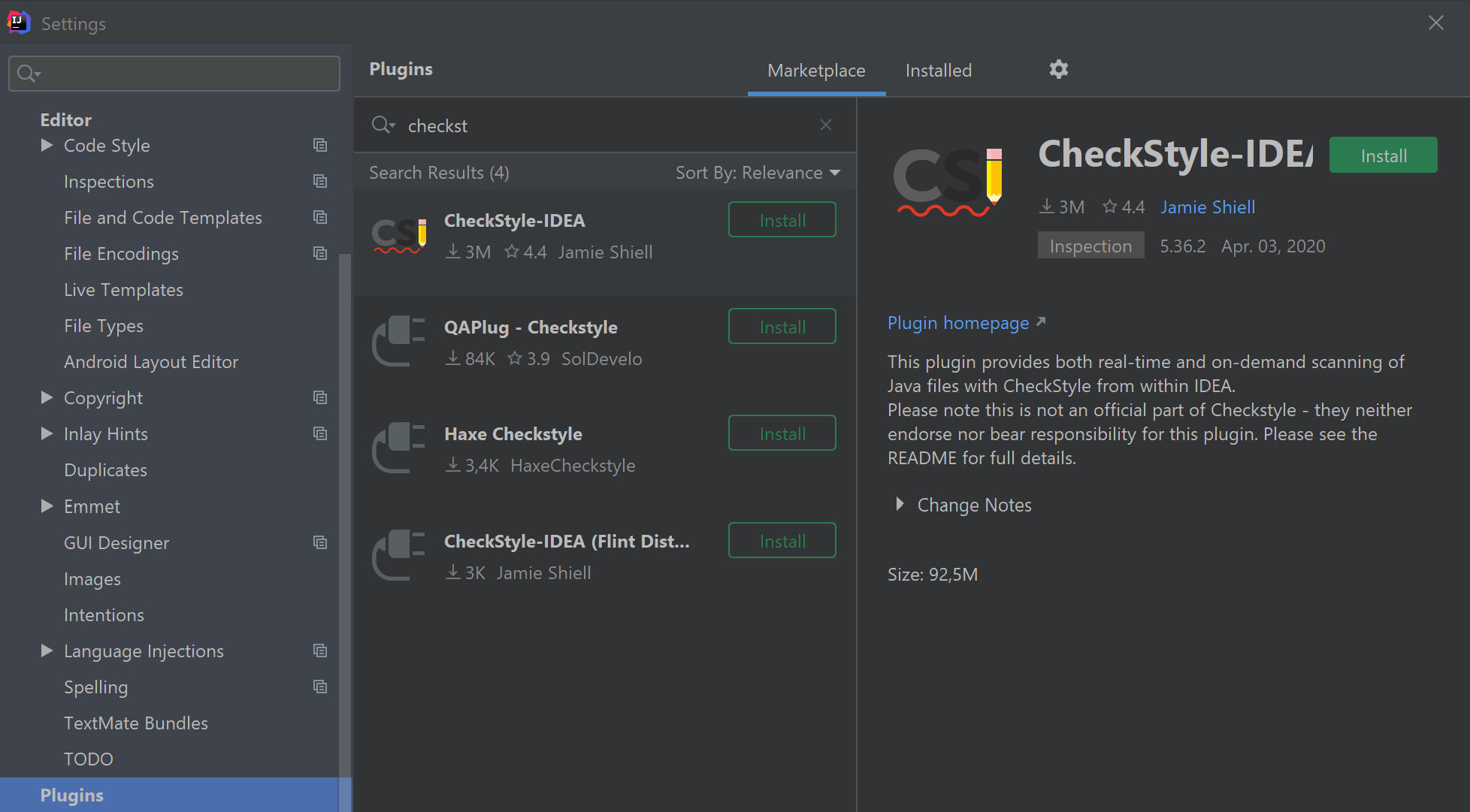
- Install the IntelliJ CheckStyle-IDEA Plugin. It can be found via plug-in repository
- Install the CheckStyle-IDEA Plugin, click “Apply” and restart the project upon request.
- Repeat the previous steps for the Lombok Plugin
- Open the Settings (by pressing Ctrl + Alt + S; Mac: command + ,)
- Go to “Settings > Checkstyle”.
-
Click on “+” under Configuration File and add
checkstyle.xml. It is located indocs/dev/config/IntelliJ. Confirm.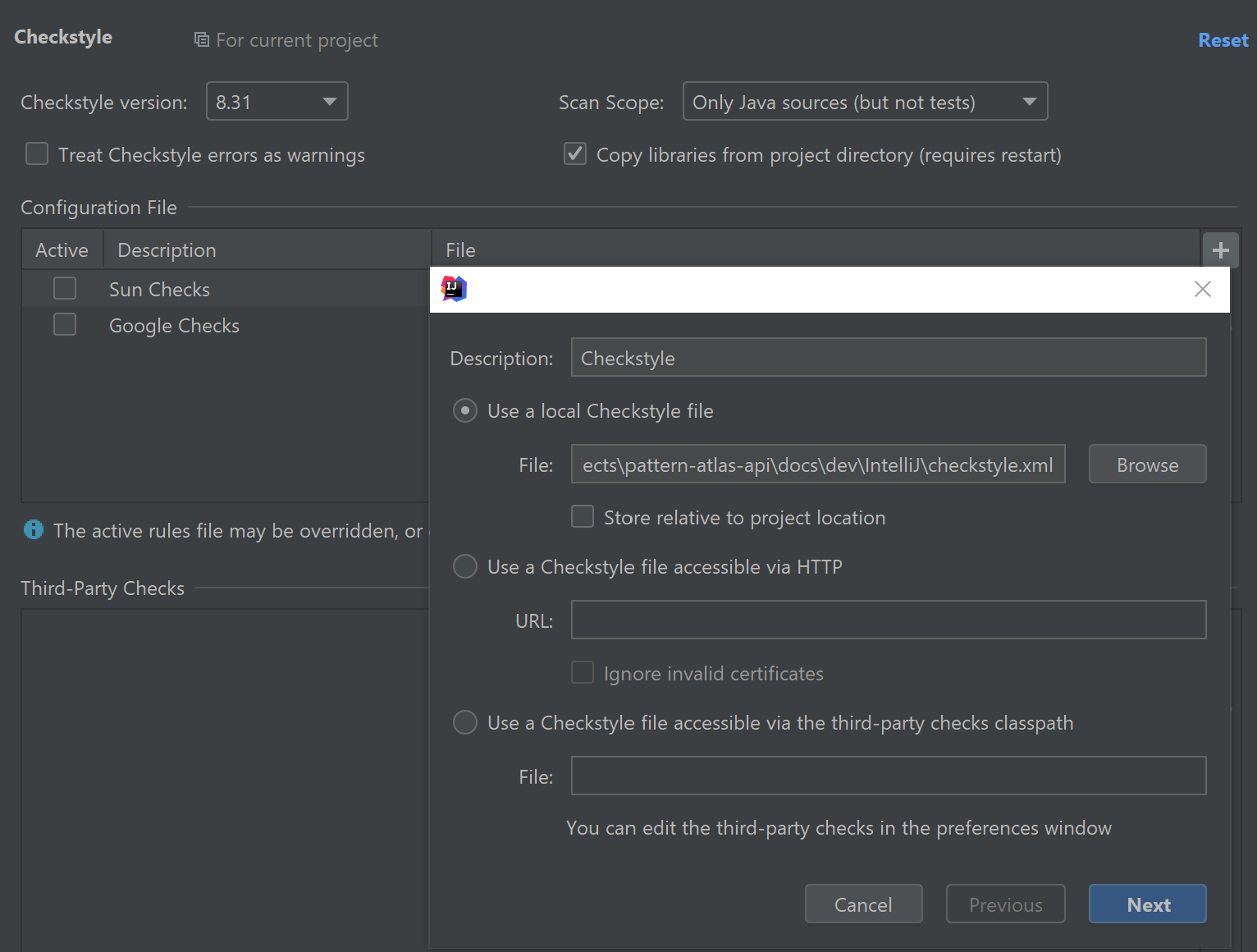
-
Activate the settings and confirm:
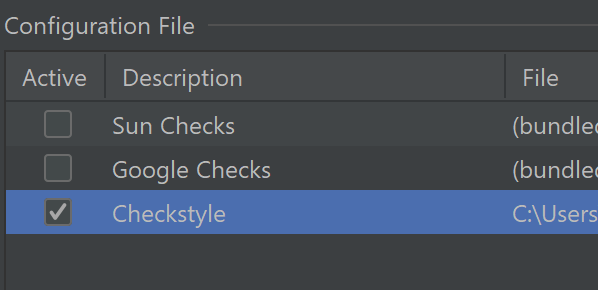
- Enable Lombok:
- Install the IntelliJ Lombok-IDEA Plugin. It can be found via plug-in repository
(File > Settings > Plugins > Marketplace; Mac: IntelliJ IDEA > Preferences > Plugins > Marketplace).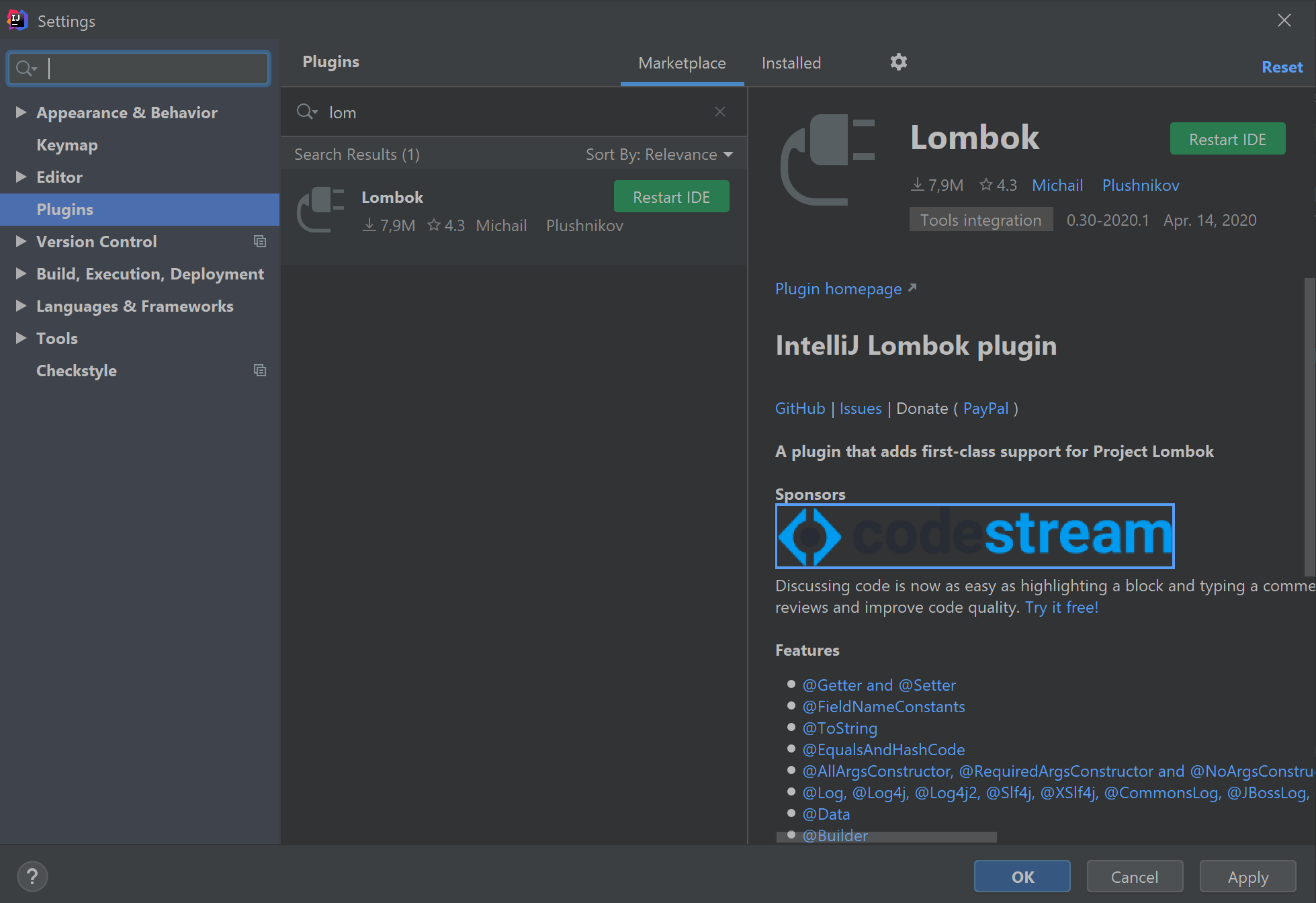
- Install the CheckStyle-IDEA Plugin, click “Apply” and restart the project upon request.
- Install the IntelliJ Lombok-IDEA Plugin. It can be found via plug-in repository
- Configure the code style (Source: https://youtrack.jetbrains.com/issue/IDEA-61520#comment=27-1292600)
- Open the Settings (by pressing Ctrl + Alt + S; Mac: command + ,)
- Go to “Editor > Code Style”
- Click on the gear icon (right of “Scheme:”)
- Click “Import Scheme”
- Choose “IntelliJ IDEA code style XML”
- Navigate to
intellij-idea-code-style.xml. It is located indocs/dev/config/IntelliJ IDEA. - Click “Apply”
- Click “OK”
- Click “Close”
- Setup code headers to be inserted automatically
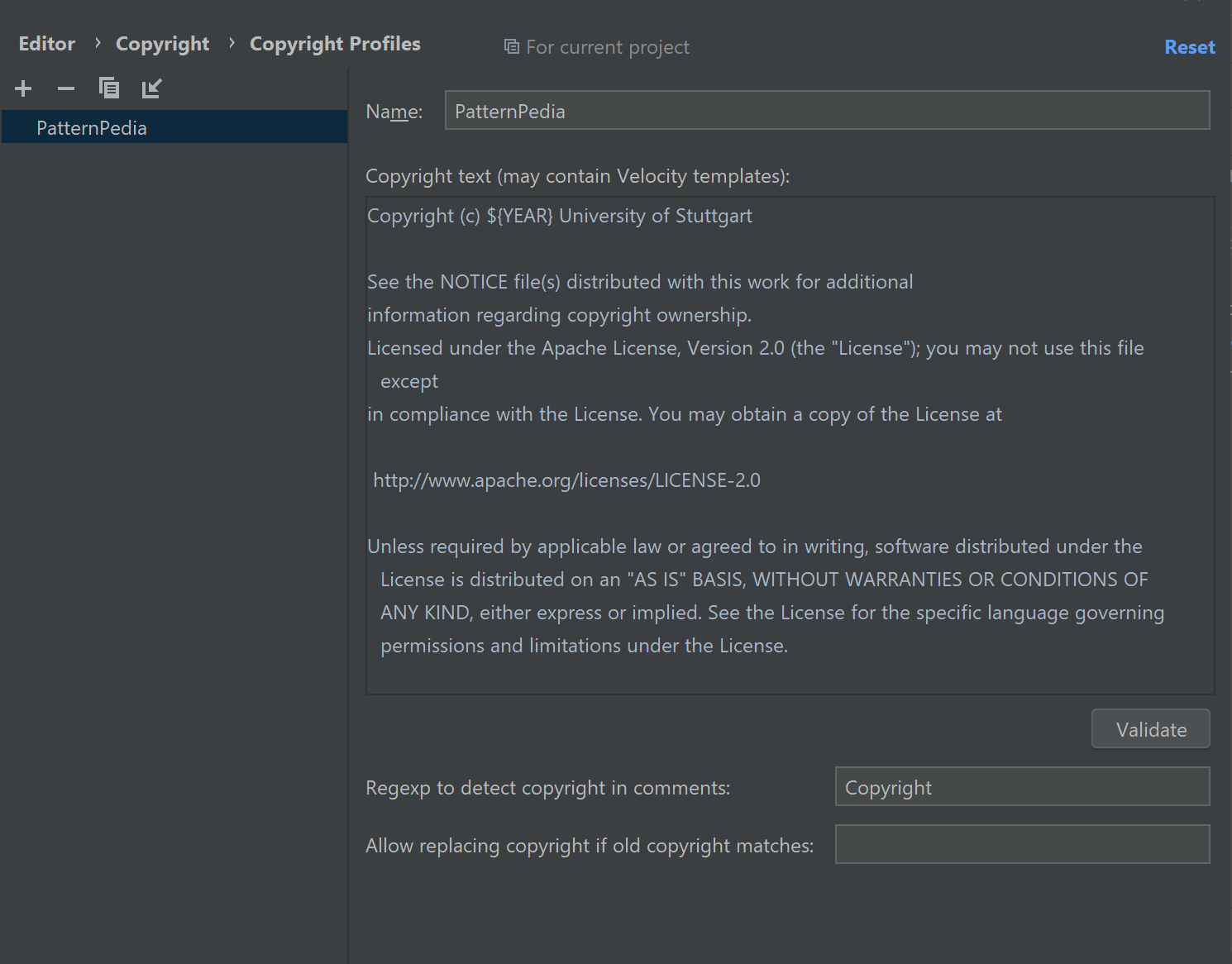
- Open the Settings (by pressing Ctrl + Alt + S; Mac: command + ,)
- Go to “Editor > Copyright > Copyright Profiles”
- Click the “+”
- Name “Atlas”
- Copyright text from CodeHeaders
- Click “Apply”
- Go to “Editor > Copyright > Formatting”
- Adjust copyright formatting settings
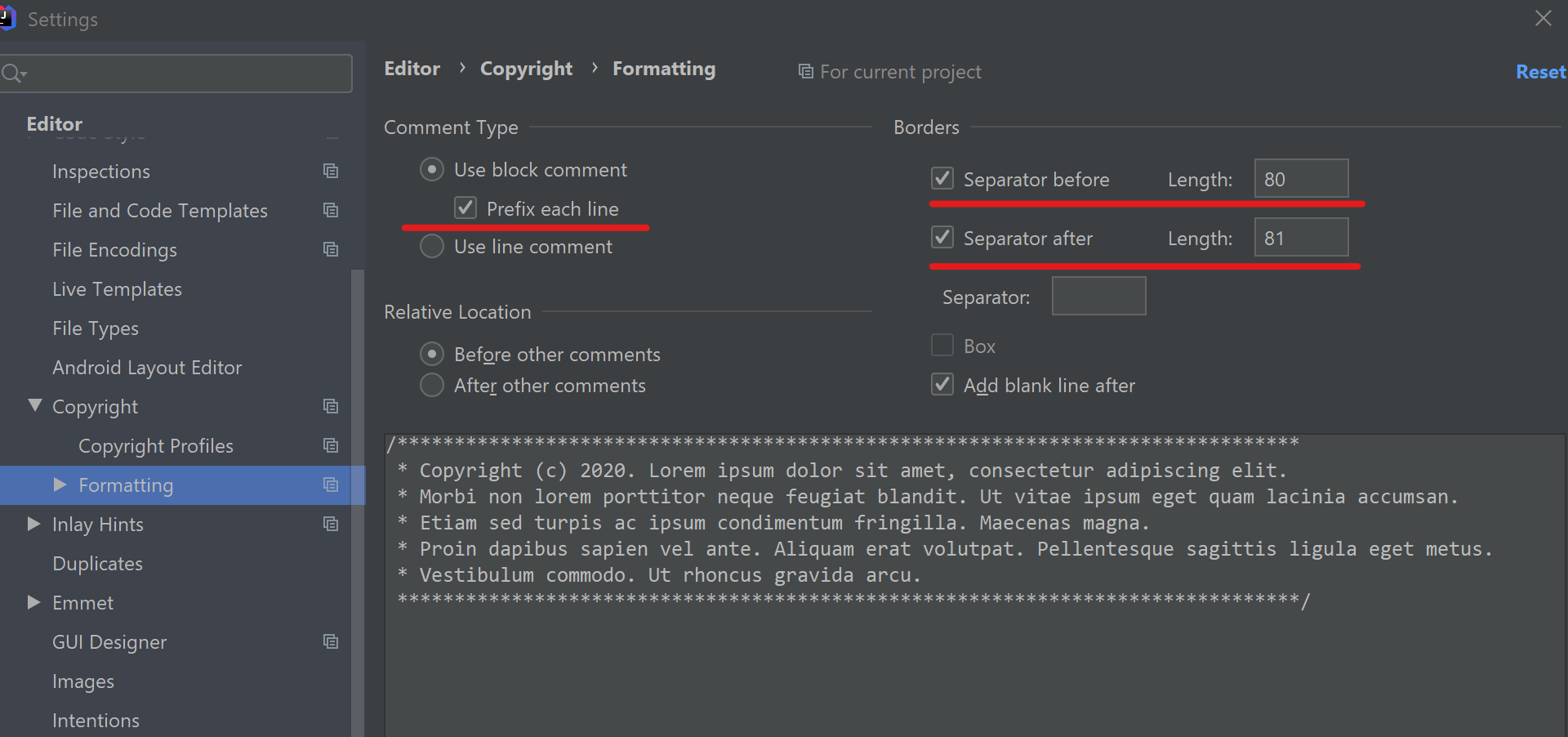 - Change to
- Change to Use block commentswithPrefix each line- SetRelative LocationtoBefore other comments- SetSeparator beforeto80andSeparator afterto81- Go to “Editor > Copyright” - Set “Atlas” as Default project copyright - Click “Apply” - Configure Git to handle line endings
- Insert the following commands in your console:
For Windows:git config --global core.autocrlf true
For Mac/Linux:git config --global core.autocrlf input
- Insert the following commands in your console:
- Set up database:
- Open Terminal in IntelliJ

- Navigate to directory
..\.docker\ - Insert the following commands
docker-compose up -d - Open “Database”

- Click the “+”
- Go to “Data Source > PostgresSQL”
- Enter username and password: “postgres” (both)
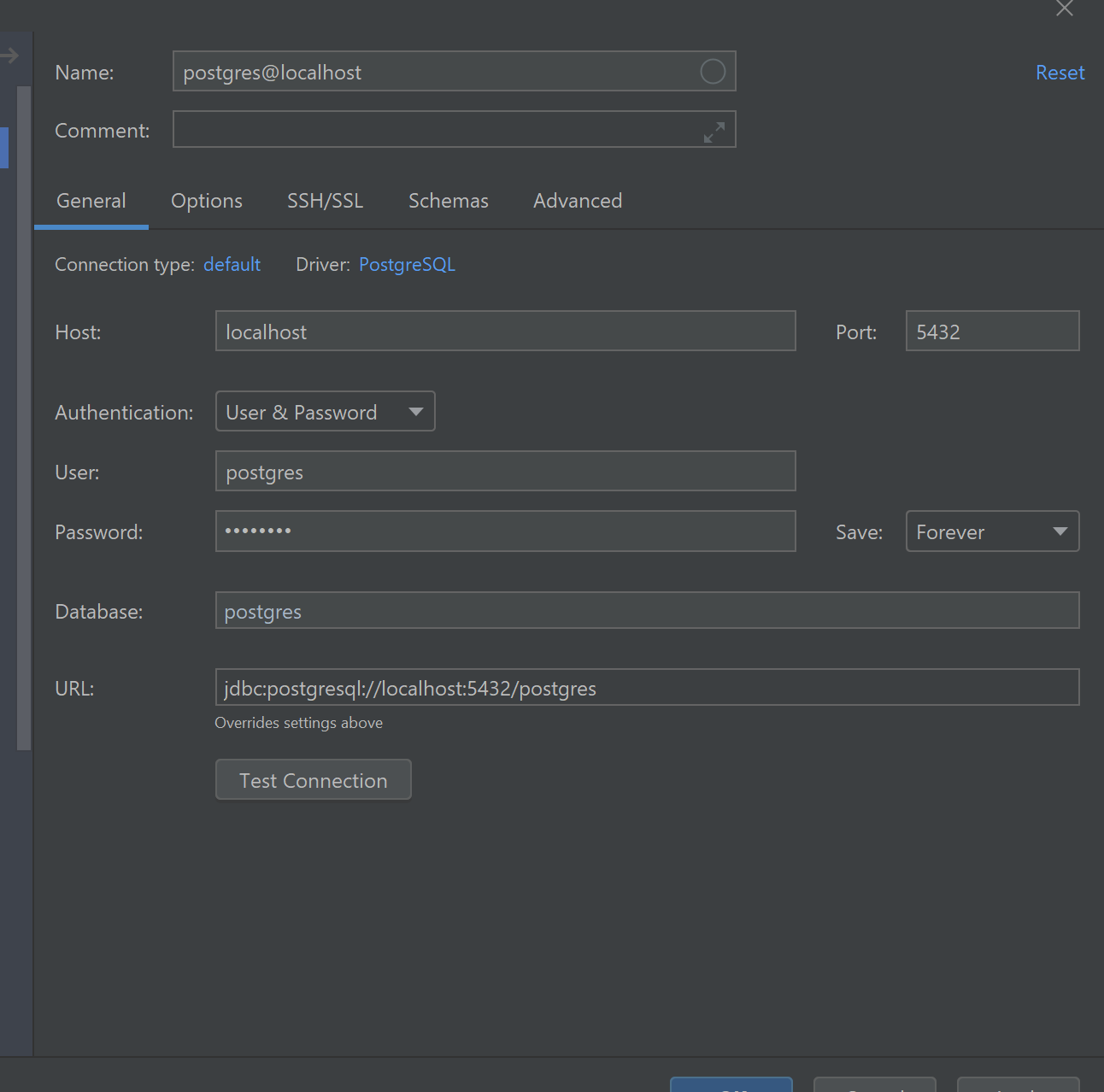
- Click “Apply”
- Open Terminal in IntelliJ
- Save to database:
- Open “Database”

- Go to “postgres@localhost > databases > postgres > schemas > public > tables”
- Right-Click on “tables”
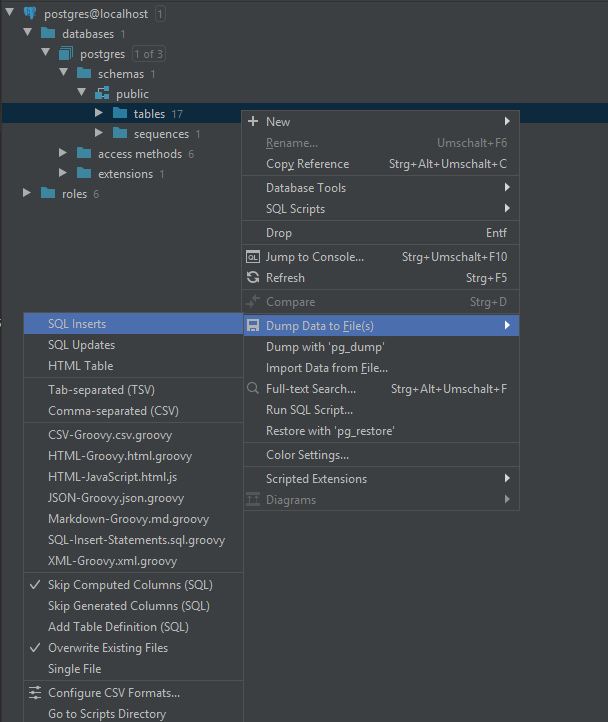
- Go to “Dump Data to File(s)”
- Click on “SQL Inserts”
- Click on the “Output directory”
- Choose the target sql file
- Hit “Enter”
- Open “Database”